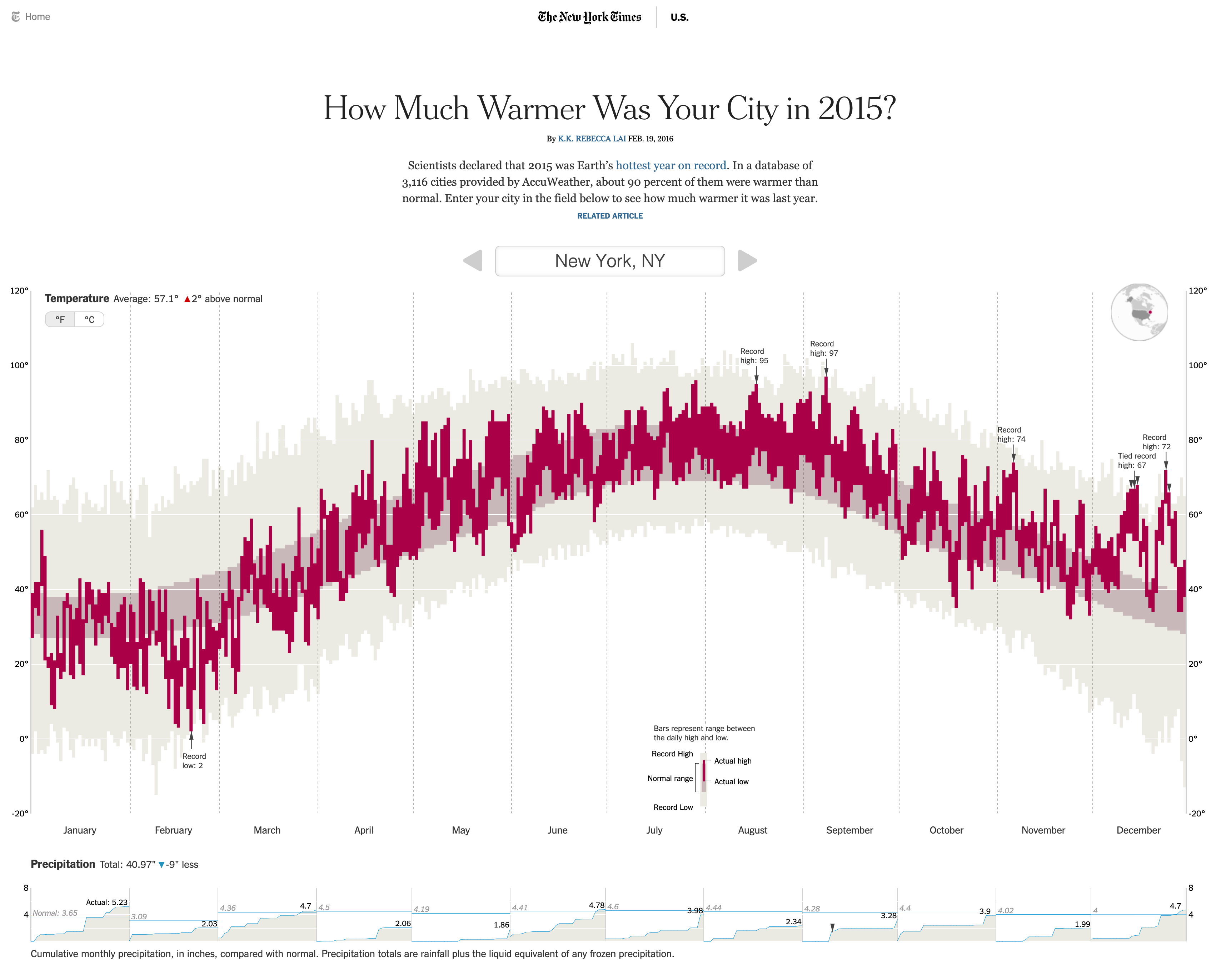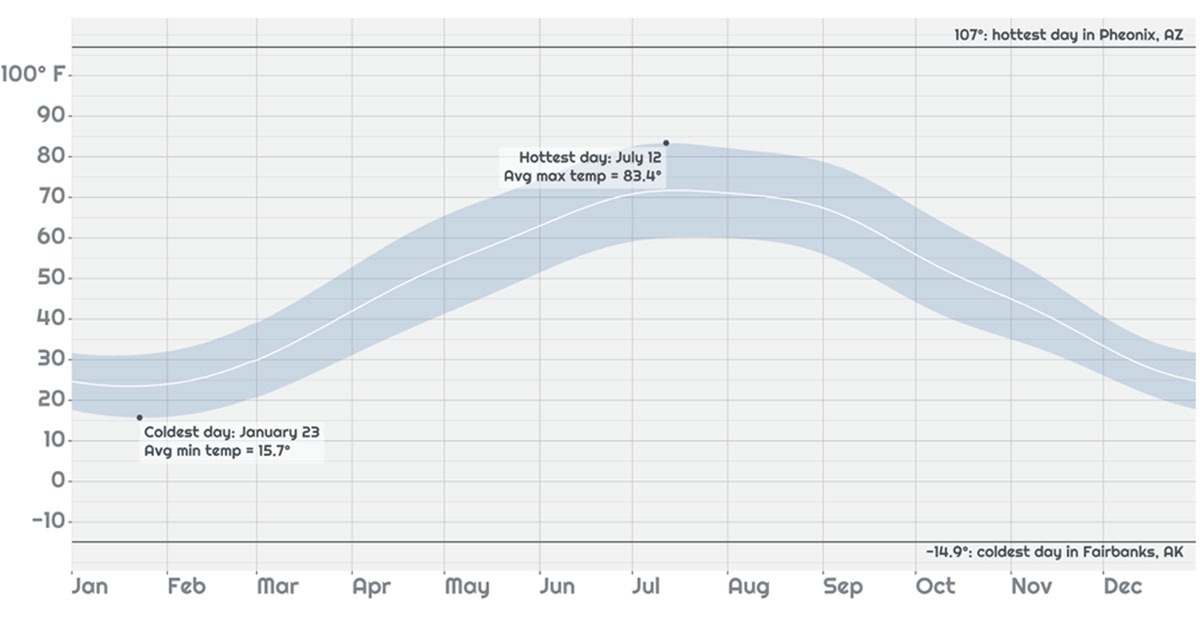
The goal of this Shiny for R app story (in 3 posts) is to demonstrate new and advanced features in the context of a real-world application, detailing the functionality and design decisions used in its construction. These posts serve to tell a little story of developing nice looking and performant Shiny applications. The techniques here tend to be advanced, so if you’re brand-new to Shiny, we recommend starting with the Tutorials section.
The “Explore your weather” app allows a user to look up a city of choice in the United States, and see what the “normal” temperature and precipitation is for that city over the year. It takes advantage of new features in Shiny 1.6 that make it easier than ever to make fast and good looking apps with R. View the app here .
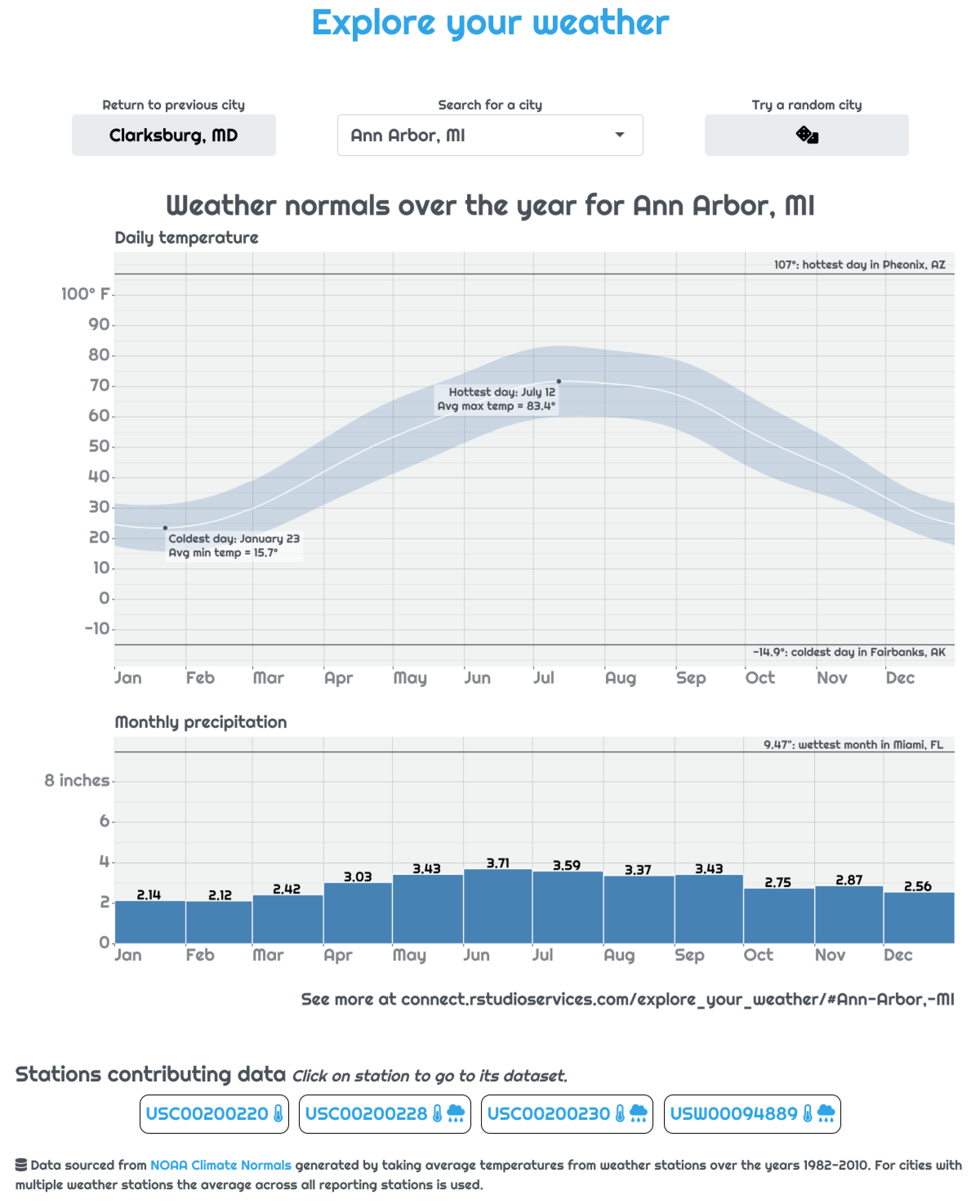
Screenshot of the weather look up app.
What the app does
The goal for the app is to be a tool to quickly get a broad-level grasp of the weather in a given city. Users should be able to answer questions like “how hot is a typical March day?” and “what’s the wettest month?” for their city of choice.
Inspiration for app
Inspiration for the design came from the story “How Much Warmer Was Your City in 2015?” in the New York Times, by K.K. Rebecca Lai.
While the inspiration is obvious, our app isn’t a direct copy. Our focus is more on getting a general idea of typical weather rather than comparing to a given year. Also, unlike the NYTimes article that uses javascript, our app is written completely in R (with a tiny bit of CSS).
NOAA Temperature Normals
The data driving the application comes from the National Oceanic and Atmospheric Association (NOAA). In the NOAA’s open data portal they have a set of data for “climate normals.” These data provide the “normal” or typical values of various climate measures for ~9.7 thousand weather stations around the US based on readings from 1981 to 2010.
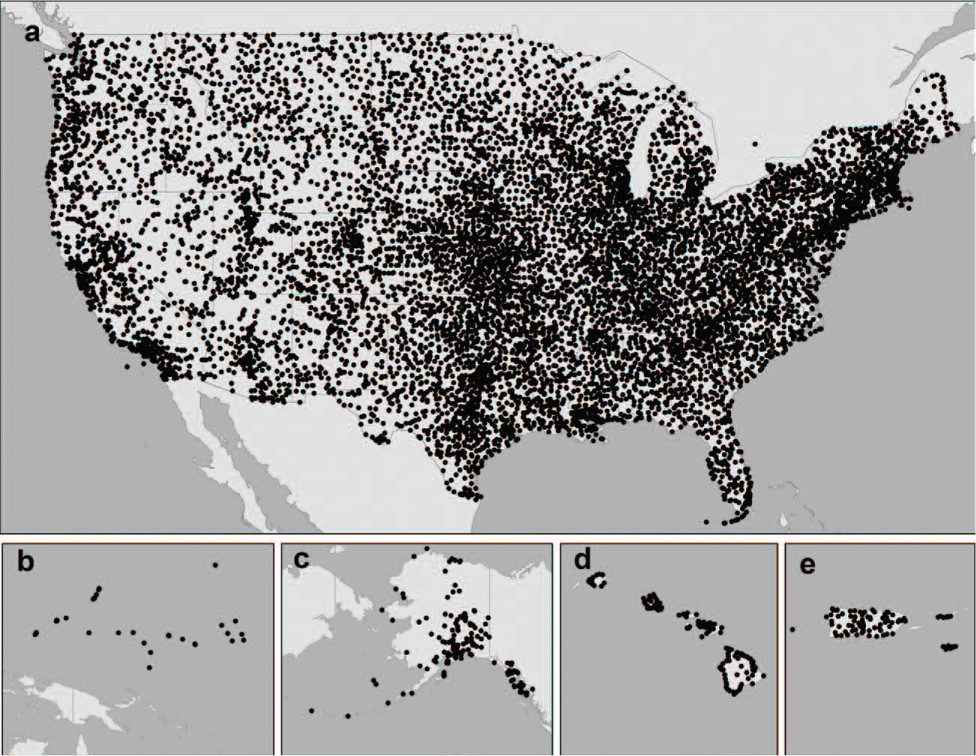
All stations present in NOAA Normals database. Figure from Bulletin of the American Meteorological Society 93, 11; 10.1175/BAMS-D-11-00197.1
The way the data are stored place all the data for a given station within a text document located at an HTTP endpoint. For instance, the normals data for station USC00200228 located in Ann Arbor, MI is available at the endpoint https://www1.ncdc.noaa.gov/pub/data/normals/1981-2010/products/auxiliary/station/USC00200228.normals.txt
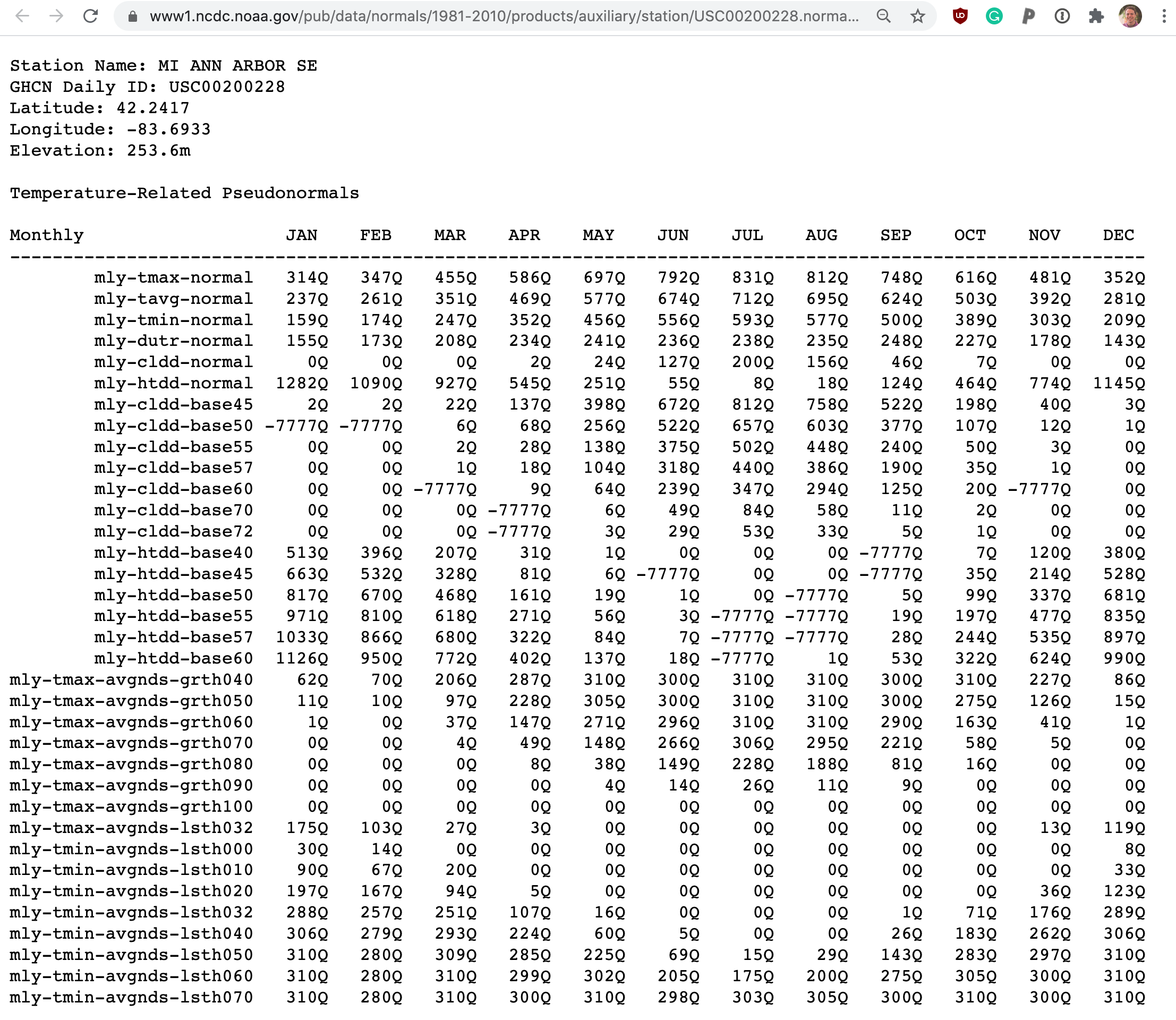
Example of the first few lines of data for a station. To see the data going into any given app-view check out the “Stations contributing data” section of the app below the plots.
There are lots of interesting measures available in these “normals” but what our app focuses on is the temperature (daily minimum, average, maximum) and precipitation (monthly totals). If you want more info on these data take a look at the NOAA landing page or the scientific manuscript accompanying them.
App flow
When thinking about how a Shiny app works it helps to think about the main important reactive variables/expressions: what they depend on and what depends on them. Our app is relatively simple, with one main reactive() variable, an output plot, and some dynamic UI to show information about stations within a city.
city_data reactive
The state of the app centers around the currently selected city. When a city is selected, the app finds the NOAA normals data for every station residing in that city. From this data the temperature and precipitation normals are extracted and averaged together to give an “averaged average” portrait of the city’s weather. The results of this querying and parsing is stored in the reactive value city_data…
server <- function(input, output, session) {
...
city_data <- reactive({
...
withProgress(message = 'Fetching data from NOAA', {
stations <- filter(station_to_city, city == input$city)
...
# Not every station has both temperature and precipitation data. To deal
# with this, loop through all stations in a city try to extract whatever
# data is present. If a city has a lot of stations, like Fairbanks, AK,
# this this can take a while
incProgress(1/4, detail = "Downloading data from all found stations")
stations <- stations %>%
mutate(url = build_station_url(station),
data = map(url, possibly(readr::read_file)))
# purrr::possibly allows bad requests to fail without crashing app
...
incProgress(2/4, detail = "Extracting temperature data")
stations$temp_res <- map(stations$data, possibly(get_temp_data))
temperature <- collapse_stations(stations$temp_res)
...
incProgress(3/4, detail = "Extracting precipitation data")
stations$prcp_res <- map(stations$data, possibly(get_prcp_data))
precipitation <- collapse_stations(stations$prcp_res)
...
})})
...
}Note: Due to service interuptions for all NOAA data servers, the live-version of the app uses a pair of local dataframes containing all the station data. You can see the full code on github
output$weather_plot
The main centerpiece of the app is the output plot. This plot is actually two separate ggplots that are generated using the data stored in r city_data reactive.
One of the plots shows temperature and the other shows precipitation. Both of these plots are themselves complex ggplot2 objects, with many layers and annotations. Full ggplot code to generate each plot is available on github: temperature, precipitation.
In order to keep the results of the app as a single image that can be copied and shared the R package patchwork is used to set both plots on top of each-other. This means that just a single renderPlot() is needed.
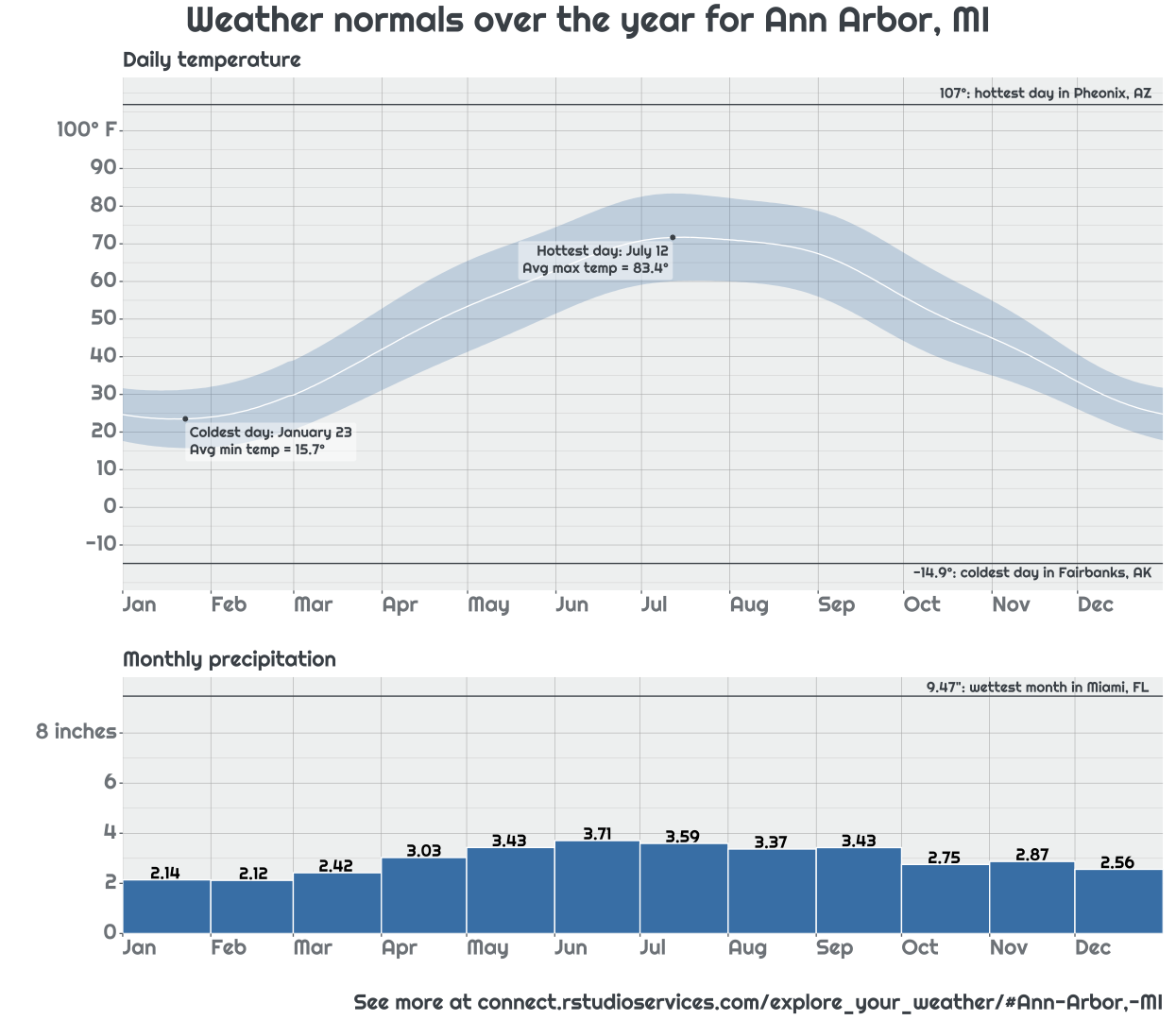
Example output of plots generated by app
output$station_info
To let the user see exactly what weather stations went into generating their city’s averaged weather, a small panel is provided beneath the plot that lays out the long-and-complicated station id along with the types of data contributed by that station.
output$station_info <- renderUI({
# Let the user know what stations went into the plot they're seeing and
# allow them to explore the data directly
pmap(city_data()$station_info,
function(url, station, had_temp, had_prcp, ...){
div(class = "station_bubble",
a(href = url, target = "_blank",
station, if(had_temp) icon('thermometer-half'), if(had_prcp) icon('cloud-rain')))
})
})This pane is generated with series of div tags inserted into the app using the dynamic UI generation functions renderUI() and uiOutput(). The number and contents of these tags depends on the results contained in the city_data() reactive.
 Example station info for Ann Arbor, MI. Notice that the first station is missing precipitation data.
Example station info for Ann Arbor, MI. Notice that the first station is missing precipitation data.
Learning more
Now that we have introduced the app. Check out the followup articles that detail how the app uses caching to provide a speedy user experience and how we give the app a bespoke look with the bslib package (coming soon).
Also be sure to check out the github repo with all the apps code.