Password Field
#| '!! shinylive warning !!': |
#| shinylive does not work in self-contained HTML documents.
#| Please set `embed-resources: false` in your metadata.
#| standalone: true
#| components: [viewer]
#| viewerHeight: 200
## file: app.py
from shiny import App, render, ui
app_ui = ui.page_fluid(
ui.input_password("password", "", "mypassword1").add_class(
"pt-5 mx-auto text-center"
),
ui.output_text_verbatim("value"),
{"class": "vh-100 justify-content-center align-items-center px-5"},
).add_class("my-auto text-center")
def server(input, output, session):
@output
@render.text
def value():
return input.password()
app = App(app_ui, server)Relevant Functions
-
ui.input_password
ui.input_password(id, label, value='', *, width=None, placeholder=None)
Details
A password field creates a text box for password entry.
To add a password field to your app:
Add
ui.input_password()to the UI of your app to create a password field. Where you call this function will determine where the password field will appear within the app’s layout.Specify the
idandlabelparameters ofui.input_password()to define the identifier and label of the passsword field.ui.input_password()also includes various optional parameters, includingvalue, which set the initial value.
The value of an input component is accessible as a reactive value within the server() function. To access the value of a password field:
- Use
input.<password_field_id>()(e.g.,input.password()) to access the value of the password field. The server value of a password field is a string.
Variation Showcase
A live kitchen sink of all possible parameters for the Password Field in Shiny Core and Shiny Express.
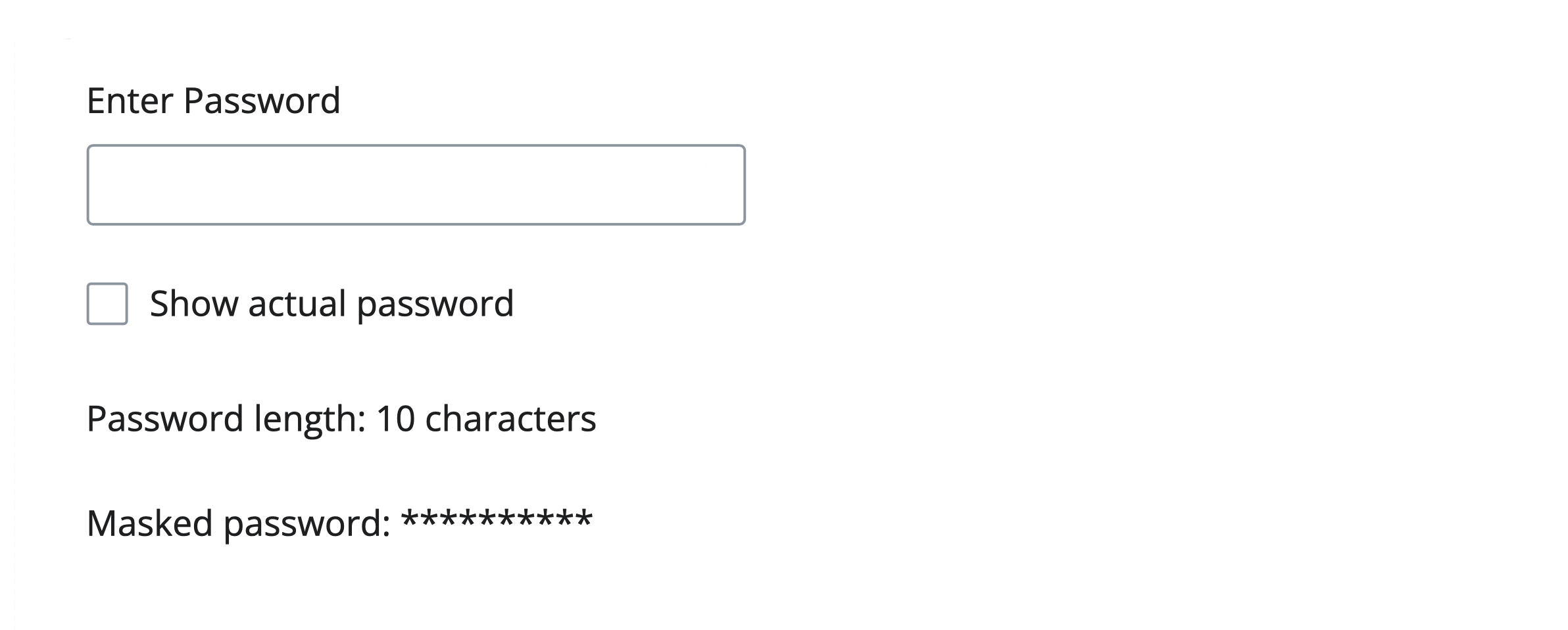
 Inputs
Inputs Outputs
Outputs Display Messages
Display Messages